Music Assistant - Comprehensive Music Server for Smart Home
Music Assistant is a modern, open-source music server that transforms your Home Assistant into a full-featured music center. If you've ever dreamed of having all your music sources - from Spotify through Apple Music to local files - in one place with the ability to stream to any device in your home, then Music Assistant is exactly what you're looking for.
December 2025 brought the biggest update to Music Assistant - complete visual redesign, user profiles, remote streaming, and a new open Sendspin protocol for multi-room audio!
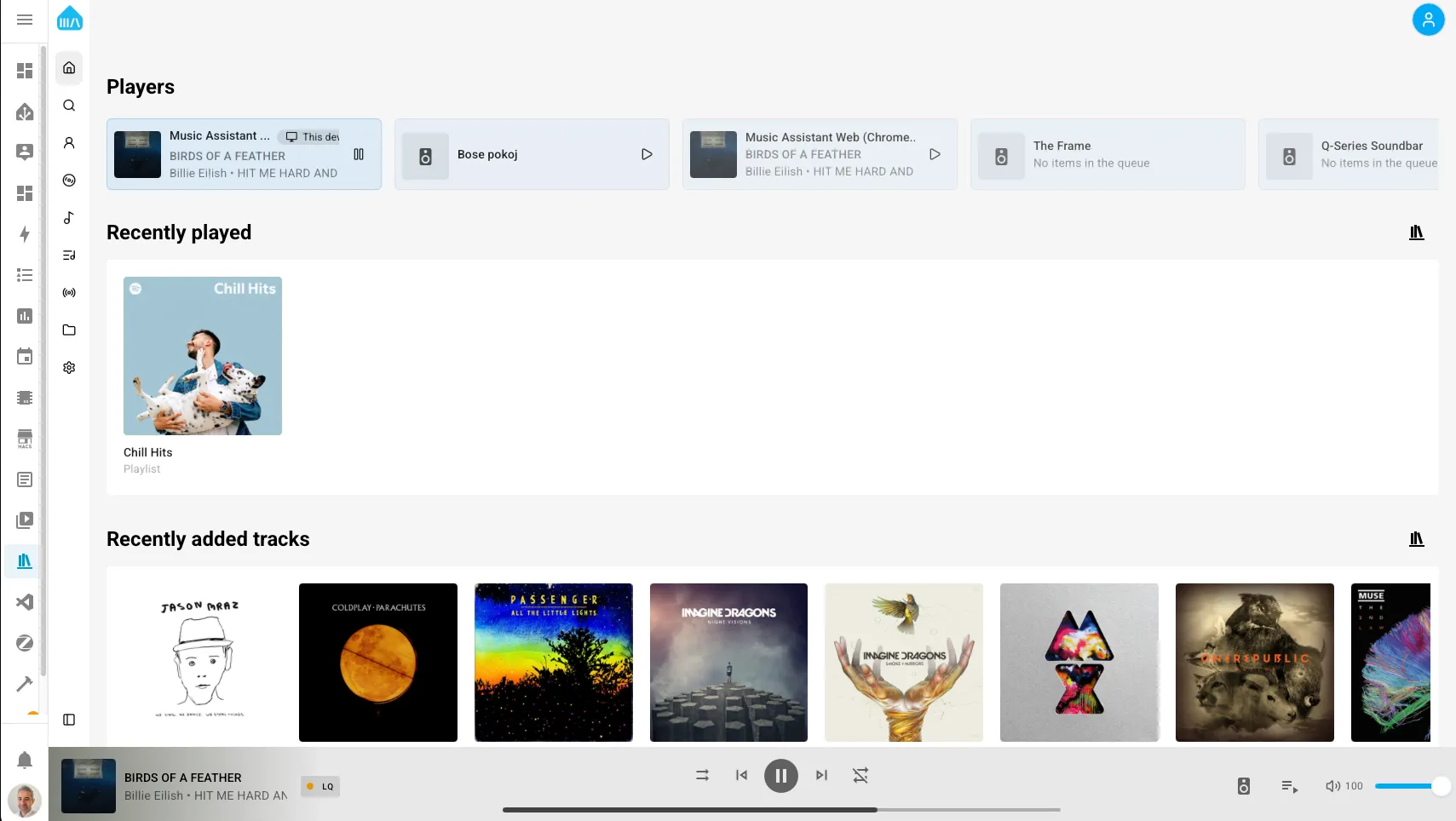
What Music Assistant Can Do
Centralized Music Library
Music Assistant creates a unified library from all your music sources:
- Streaming services: Spotify, Apple Music, Tidal, Deezer, Qobuz, YouTube Music
- Home servers: Plex, Jellyfin, Subsonic
- Local files: MP3, FLAC, WAV and other formats from NAS or local storage
- Internet radio: Radio Browser, TuneIn, Radio Paradise
- Podcasts: iTunes Podcast Search, RSS feeds, gPodder, Audiobookshelf, Podcast Index, BBC Sounds, Dl.fm, ARD Audiothek
- Live concerts: Phish.in, Nugs.net
- More: Internet Archive, Niconico (Japanese platform)
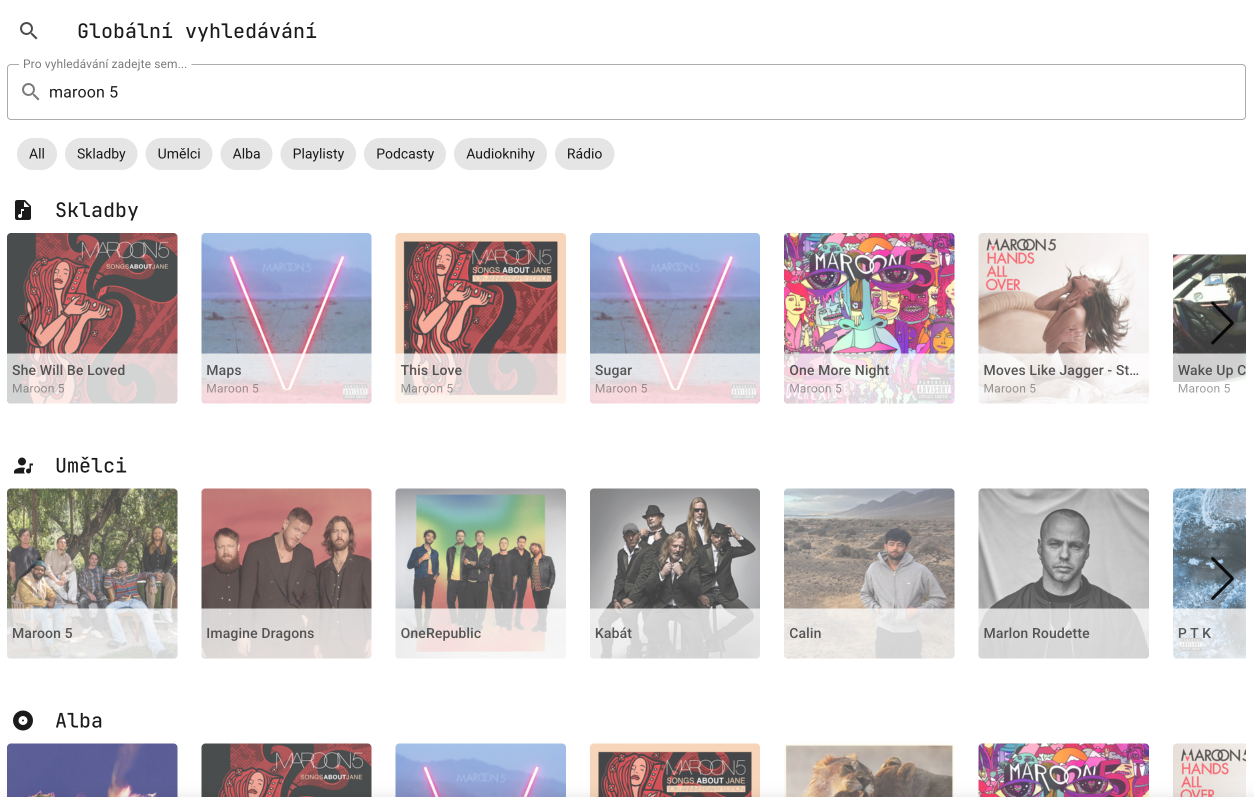
When you have the same track on Spotify and in local files, Music Assistant automatically links them. This means you can create a playlist and Music Assistant will choose the best source for playback based on availability and quality.
Wide Player Support
Music Assistant can stream to virtually any modern and smart audio device:
- Sendspin - new open protocol for multi-room audio with perfect synchronization (see below)
- AirPlay / AirPlay 2 - Apple HomePod, AirPlay speakers with synchronization support
- Google Cast - Chromecast Audio, Google Nest speakers
- Sonos - entire Sonos speaker family
- DLNA - most network players
- Snapcast - multi-room audio with perfect synchronization
- Home Assistant media players - integration with HA players
- And many more - Alexa, Bluesound, MusicCast, Squeezelite
Advanced Audio Features
Music Assistant provides features you'll appreciate during everyday listening:
- Gapless playback - seamless playback without gaps between tracks
- Smart fading - intelligent crossfading respecting BPM for natural transitions
- Volume normalization - consistent volume across tracks
- DSP filters - equalizer and tone controls for fine-tuning sound
- Playback synchronization - perfectly synchronized multi-room audio
- Queue transfer between players - move playback from one room to another
- Time-synced song lyrics - karaoke-style lyrics display
Home Assistant Integration
Music Assistant integrates perfectly with Home Assistant:
- Automations - start music based on events
- Notifications - during playback you can interrupt music for announcements
- Voice control - control music by voice through HA voice assistant
- Dashboards - add music control to your dashboards
- Scenes - play specific music as part of a scene
- User profiles - each household member can have their own music accounts and permissions
- Remote access - listen to music from anywhere via the internet thanks to WebRTC
Installation
Music Assistant is installed as an addon to Home Assistant, making installation very simple.
Prerequisites
Before installation, make sure you have:
- Home Assistant installed in HassOS or Supervised version
- Sufficient computing power - I recommend at least Raspberry Pi 4 (4GB RAM)
- Stable network connection for streaming
Music Assistant is more demanding than regular addons. On Raspberry Pi 3, operation may be slower, especially when using multiple streaming services simultaneously.
Installation Steps
-
In Home Assistant, go to Settings → Add-ons → Add-on Store
-
Click three dots in the upper right corner and select Repositories
-
Add Music Assistant repository:
https://github.com/music-assistant/home-assistant-addon -
After refreshing the page, you'll find Music Assistant in the list
-
Click on the addon and then the INSTALL button
-
Installation may take several minutes - the addon is quite large
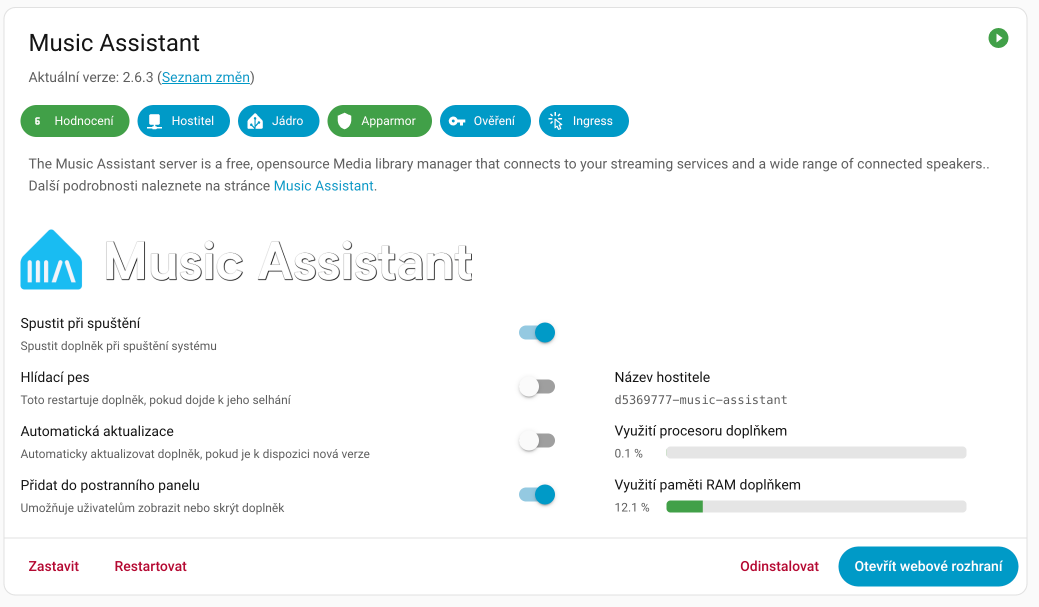
First Start
After installation:
- Enable Start on boot - Music Assistant should run continuously
- Enable Show in sidebar - for quick access to the interface
- Click START
The first start may take longer because the addon needs to download and install all dependencies.
Basic Configuration
After the first start, the Music Assistant web interface opens where we'll do the basic setup.
Adding Music Sources
The first step is adding your music sources:
-
In Music Assistant interface, go to Settings → Music Providers
-
Click Add Provider and select your service
-
For streaming services (Spotify, Apple Music, etc.):
- Click on the provider
- You'll be redirected to the service login page
- After authorization, you'll return to Music Assistant
- It's recommended to read the documentation for adding a specific service, as the process can vary significantly for each provider.
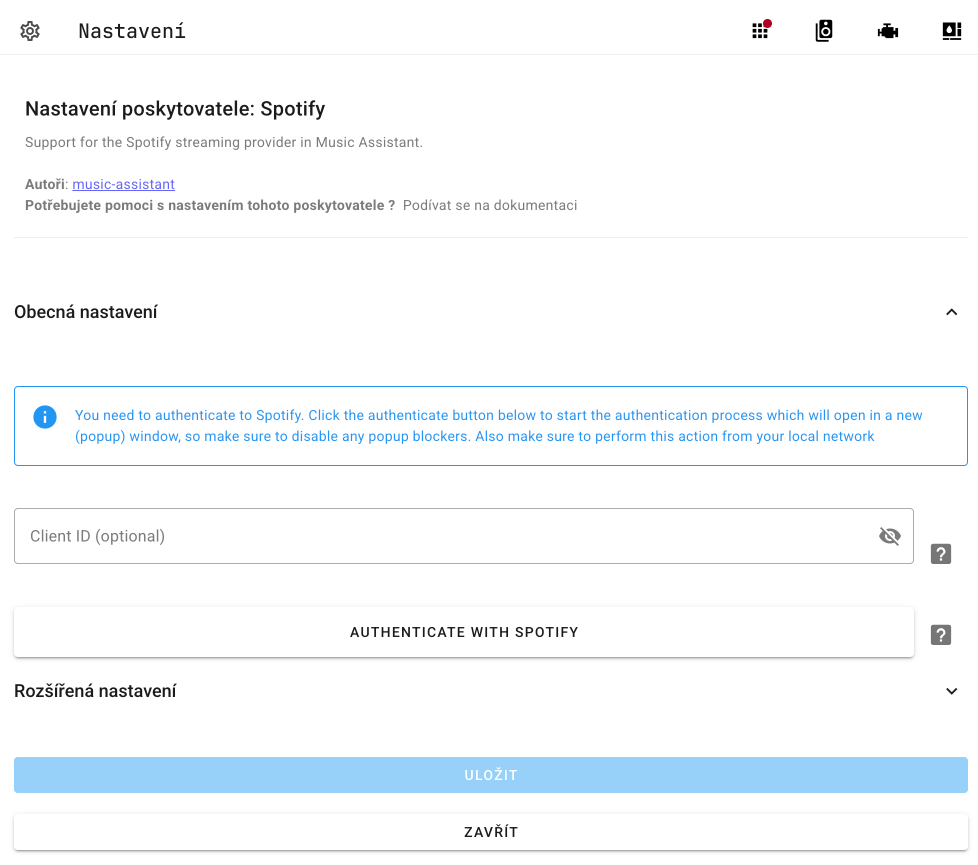
- For local files:
- Select Filesystem
- Enter the path to your files (e.g.,
/mediaor/share) - Music Assistant will start scanning and indexing files
If you have music on NAS, you can first mount it to Home Assistant using SMB/NFS addon and then add the path to Music Assistant.
Adding Players
Music Assistant automatically detects most players on your network:
-
Go to Settings → Player Providers
-
Activate provider for your devices:
- Google Cast - for Chromecast and Google Nest
- AirPlay - for Apple devices
- Sonos - for Sonos speakers
- DLNA - for general network players
- Home Assistant - for players in HA
-
After activating the provider, players will appear in the Players list
Home Assistant Integration
For full integration with Home Assistant, you need to install the integration:
-
In Home Assistant, go to Settings → Devices & Services
-
Click Add Integration and search for Music Assistant
-
The integration should automatically detect the running server
-
After adding, entities will be created for each Music Assistant player
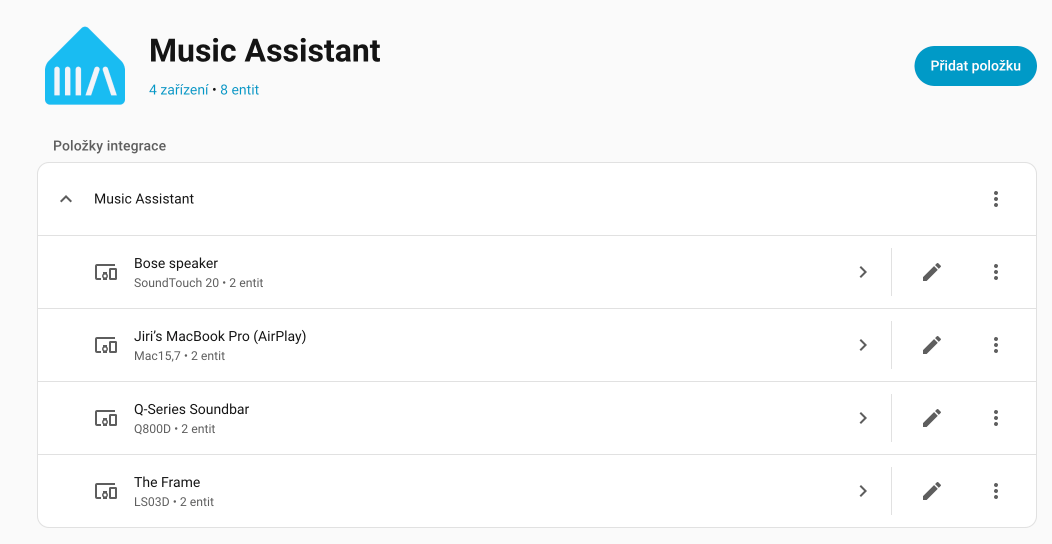
Music Assistant has two components:
- Addon - the music server itself that manages library and streaming
- Integration - connection between server and Home Assistant for automations
User Accounts and Profile Management
Music Assistant supports user profiles with authentication, allowing each household member to have their own music experience.
Benefits of user profiles:
- Personal music providers - each family member can have their own Spotify, Tidal, or Apple Music account
- Speaker permissions - determine who can play on which speakers
- Cleaner organization - no multiple accounts side by side in playlists
- Single Sign-On with Home Assistant - you can use existing HA account for login
How to set up users:
- In Music Assistant, go to Settings → User Management
- Click Add User
- Create a new user or link with Home Assistant account
- Configure permissions for speakers and music providers
Authentication was designed to be as non-intrusive as possible - you can even use Single Sign-On with Home Assistant account for seamless login.
Remote Music Access
Starting with version 2.7, you can listen to music from anywhere in the world thanks to new remote streaming!
How it works:
- Music Assistant has a new web application
- Uses WebRTC infrastructure from Home Assistant Cloud
- Connection is peer-to-peer and end-to-end encrypted
- Free for everyone (Home Assistant Cloud subscription not required)
- Cloud subscribers get access to more powerful routing for better streaming
You can open two instances of the web app and stream to two devices in sync - for example, listen to the same music simultaneously on laptop and mobile phone!
Using in Automations
This is where the real capabilities of Music Assistant combined with Home Assistant show. Music Assistant adds all its players as media_player entities that you can fully use in automations.
Basic Automation Examples
Morning wake-up with music:
automation:
- alias: "Morning wake-up music"
trigger:
- platform: time
at: "07:00:00"
action:
- service: media_player.volume_set
target:
entity_id: media_player.living_room
data:
volume_level: 0.15
- service: media_player.media_play
target:
entity_id: media_player.living_room
Start music when arriving home:
automation:
- alias: "Music on arrival"
trigger:
- platform: state
entity_id: person.name
to: 'home'
condition:
- condition: time
after: '18:00:00'
before: '22:00:00'
action:
- service: media_player.media_play
target:
entity_id: media_player.living_room
Pause music during phone call:
automation:
- alias: "Pause on phone call"
trigger:
- platform: state
entity_id: sensor.phone_state
to: 'ringing'
action:
- service: media_player.media_pause
target:
entity_id: media_player.living_room
Advanced Control
Music Assistant entities support all standard media_player services:
media_player.media_play- Playmedia_player.media_pause- Pausemedia_player.media_stop- Stopmedia_player.media_next_track- Next trackmedia_player.media_previous_track- Previous trackmedia_player.volume_set- Set volumemedia_player.volume_up/volume_down- Increase/decrease volumemedia_player.play_media- Play specific media
To play a specific track, album, playlist, or radio, you can use the standard media_player.play_media service or the more advanced music_assistant.play_media.
Basic usage with media_player.play_media:
service: media_player.play_media
target:
entity_id: media_player.living_room
data:
media_content_type: music
media_content_id: "Queen" # Artist, album, or track name
Music Assistant supports various media_content_id formats:
- Name:
QueenorQueen - Innuendo - Streaming URI:
spotify://artist/12345orspotify://playlist/xyz - Streaming URL:
https://open.spotify.com/track/... - Library URI:
library://track/123,library://album/456,library://playlist/789,library://radio/3
Advanced usage with music_assistant.play_media:
For more control over playback, you can use the special Music Assistant service:
service: music_assistant.play_media
target:
entity_id: media_player.living_room
data:
media_id: "Innuendo"
media_type: album
artist: "Queen" # Filter by artist
enqueue: replace # play, replace, next, replace_next, add
radio_mode: true # Automatically generate similar tracks
The enqueue parameter determines how content is added to the queue:
play- Play nowreplace- Replace entire queue and playnext- Add as next in queuereplace_next- Replace everything after current trackadd- Add to end of queue
Radio mode automatically creates a playlist of similar tracks based on the selection.
Advanced Features
Sendspin - New Open Streaming Protocol
Music Assistant 2.7 brings support for Sendspin - a completely new open-source protocol for streaming and synchronizing multimedia, developed by Open Home Foundation.
What is Sendspin?
Sendspin is an open standard for complete music experience. Unlike existing protocols like AirPlay or Google Cast, which are closed and proprietary, Sendspin is fully open and available to everyone.
Existing protocols like AirPlay and Cast are closed and proprietary, making it impossible to create an open ecosystem of interoperable solutions. Additionally, they focus only on audio streaming, while the complete music experience includes playback control, visualizations, and per-speaker DSP. Sendspin solves this deficiency.
What Sendspin Can Do:
- Synchronized audio - playback on multiple speakers in perfect sync
- Metadata transfer - album covers, track and artist information
- Playback control - from tablets, screens, or mobile devices
- Audio visualization - smart bulbs pulsing to music rhythm (coming soon)
- Per-speaker DSP - individual audio processing for each device
- Automatic adaptation - according to each device's capabilities
Where You Can Try Sendspin:
- Music Assistant - stream music via Sendspin simultaneously to browsers and Google Cast devices
- Web browser - built-in player in Music Assistant uses Sendspin
- Home Assistant Voice Preview Edition - playback through beta firmware
- ESPHome - display album covers and playback control on custom devices
- Command-line tools - sendspin-cli and sendspin-go
Use Cases:
- Multi-room audio - E-paper display with album cover in one room, speakers in perfect sync in others
- Smart lighting - bulbs reacting to music rhythm and mood (coming soon)
- Control panels - tablet as music controller with metadata and album covers
- DIY projects - custom devices with ESPHome displaying playback information
Sendspin is a fully open protocol with public specification, open-source SDK, and possibility to use in commercial products. The protocol is currently in public preview - the team calls all developers and audio enthusiasts to test and contribute!
Player Groups (Multi-room Audio)
Music Assistant allows creating player groups for synchronized playback:
- In the interface, click on a player
- Select Group with and choose other players
- Music will play synchronized on all devices
For best synchronization, I recommend using Snapcast provider, which ensures sub-millisecond synchronization.
Announcements During Playback
Music Assistant can pause music, play an announcement, and then continue:
service: music_assistant.play_announcement
target:
entity_id: media_player.living_room
data:
url: "https://www.example.com/doorbell.mp3"
announce_volume: 60
You can also use the use_pre_announce: true parameter to play a sound before the announcement to alert listeners.
Queue Transfer Between Players
You can move playback from one room to another without interruption:
service: music_assistant.transfer_queue
target:
entity_id: media_player.kitchen # Target player
data:
source_player: media_player.living_room # Source player
auto_play: true # Automatically start playback
DSP Presets
Music Assistant allows saving and quickly applying custom audio configurations as presets:
- In the interface, go to a player
- Set desired DSP filters (equalizer, gain, etc.)
- Save configuration as preset
- Later you can apply preset with single click
Create different presets for different scenarios - for example "Morning News" with higher midrange level for speech intelligibility, or "Evening Relax" with subdued highs.
Playback History Scrobbling
Music Assistant supports tracking listening history:
- Last.fm - most popular scrobbling service
- ListenBrainz - open-source alternative
- Subsonic - for own servers
Activate scrobbling in Settings → Plugins and connect your account.
Tips and Tricks
Song Lyrics Display
Music Assistant displays time-synced song lyrics during playback:
- In player interface, click on Lyrics tab in queue menu
- Lyrics automatically load from available sources
- Lyrics scroll synchronized with music (karaoke style)
Supported lyrics sources:
- LRCLIB - largest database of time-synced lyrics
- Tidal - if using Tidal as source
- Genius - for regular song lyrics
- Local LRC files - you can have your own lyrics files
The "Lyrics" tab appears only if track name, artist, and album are correctly recognized by lyrics provider.
Using with Spotify Connect
If you have Spotify Premium, you can install the Spotify Connect plugin, which allows controlling Music Assistant directly from the Spotify app.
AirPlay as External Source
Music Assistant now supports AirPlay audio as external source - you can stream from iOS/macOS devices to Music Assistant and it will distribute audio to all your speakers (even those that don't support AirPlay).
Smart Fading Between Tracks
Enable intelligent crossfading that takes BPM of each track into account:
- Go to selected player
- Scroll down to Audio section
- Enable "Enable Smart Fades"
Music Assistant will now automatically create natural transitions between tracks based on their tempo.
Performance Optimization
If Music Assistant runs slowly:
- Reduce the number of active music providers
- Disable automatic synchronization for large libraries
- Consider using external database (PostgreSQL)
Alternatives and Comparison
| Feature | Music Assistant | Volumio | Mopidy | Plex |
|---|---|---|---|---|
| Multiple sources | ✅ | ❌ | ✅ | ❌ |
| HA integration | ✅ | Partial | ✅ | Partial |
| Gapless playback | ✅ | ✅ | ❌ | ✅ |
| Multi-room sync | ✅ | ❌ | ✅ (Snapcast) | ✅ |
| Web UI | ✅ | ✅ | ❌ | ✅ |
| Free | ✅ | Partial | ✅ | Partial |
| Easy installation | ✅ | ✅ | ❌ | ✅ |
Summary
Music Assistant is a truly impressive project that brings professional music functionality to Home Assistant.
What I like:
- Unified library from all sources
- Automatic track linking
- Excellent Home Assistant integration
- Advanced audio features (gapless, crossfade)
- Active development and community
What could be better:
- Requires more powerful hardware
- Occasional issues with some streaming services
- Documentation still not completely comprehensive
- Initial setup can be complex for beginners and adding some sources is really complicated
If you have Home Assistant and want perfect control over music throughout your home, Music Assistant is the clear choice.